Traditionally, managing transfer certificates involved tedious paperwork and repetitive administrative effort. But today, with the emergence of smart digital solutions like UBK ERP, this process has become faster, safer, and much more efficient. In this article, we’ll explore what a transfer certificate is, its significance, and how UBK ERP helps schools issue them with ease through a centralized admin panel.
What is a Transfer Certificate?
A Transfer Certificate (also known as a School Leaving Certificate) is an official document provided by an educational institution when a student withdraws their admission. It acts as formal proof that the student was enrolled and has legally exited the school system.
A typical TC includes:
- Student’s full name
- Date of birth
- Admission and withdrawal dates
- Last class attended
- Academic performance and conduct
- Attendance percentage
- Reason for leaving
- Date of issue
- Principal’s signature and school seal
It is a mandatory requirement when a student seeks admission to another school, regardless of whether they are shifting cities, boards (like CBSE, ICSE, or state boards), or simply changing schools locally.
How to Generate a Transfer Certificate Online in UBK ERP
Generating a Transfer Certificate (TC) from the UBK ERP system is designed to be fast, user-friendly, and error-free. Here's how school administrators can issue a TC in just a few steps:
1. Log into the Admin Dashboard
Begin by logging into your school's UBK ERP account using your secure admin credentials. This takes you to the Dashboard, where all modules are accessible from the left-side navigation menu.
2. Navigate to “Student History”
From the main menu, click on “Academics”. This section holds the Student History and administrative data for all enrolled and previously enrolled students.
3. Select Class, Section, and Session
At the top of the interface, you’ll find dropdown filters for:
- Class
- Section
- Academic Session
Use these filters to narrow down the list and find the student for whom you want to generate the Transfer Certificate.
4. Choose the Student
Once you’ve filtered the list, click on the student’s name or record to open their profile. This section displays detailed information, including academic performance, attendance, and personal details.
5. Click on “Transfer Certificate”
Within the student profile, locate and click the “Transfer Certificate” tab or button. This opens the TC generation module pre-filled with the student’s data fetched from the system.
6. Review and Edit Certificate Details
The Transfer Certificate form includes:
- Student’s name, class, and roll number
- Admission and leaving date
- Reason for leaving
- Conduct and academic performance
- Attendance percentage
Admins can review the auto-filled information, make necessary edits, and add any additional remarks if required.
7. Generate & Print
Once all fields are confirmed:
- Click on “Generate Certificate”
- A formatted PDF version of the TC is created based on your school’s template
- You can print it directly or download the file for digital sharing
8. Send or Archive
You also have the option to:
- Email the TC to the parent/student
- Store it digitally in the student’s history for future access
- Record issuance for compliance and auditing
Benefits for School Stakeholders by Using UBKerp
For School Administration:
- Saves time and effort in certificate generation
- Reduces paperwork and improves compliance
- Ensures uniform formatting and record keeping
For Teachers:
- Eliminates the need to gather and verify data manually
- Reduces administrative burden, letting them focus on academics
For Parents and Students:
- No repeated visits to the school office
- Receive certificates via email or portal
- Quicker admission to new institutions
Call to Action
Is your school still generating transfer certificates manually? Upgrade to a smarter system with UBK ERP and experience the ease of digital administration. Call on (03369029165) to request a free demo or learn more about how we can help!


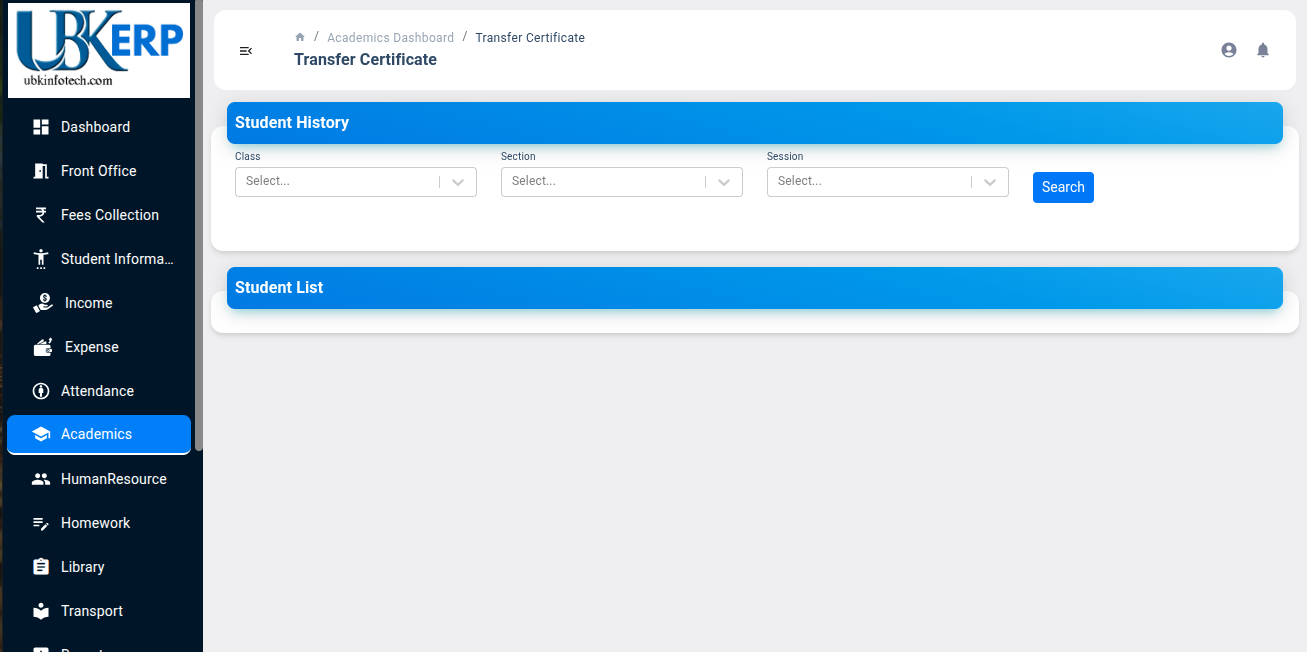
 By UBK-Infotech
By UBK-Infotech